Manage logs
In order to visualize the existing logs of an instance you can click on the Logs tab of the instance detail view.
The tab view will be populated with the latest existing logs ordered by date.
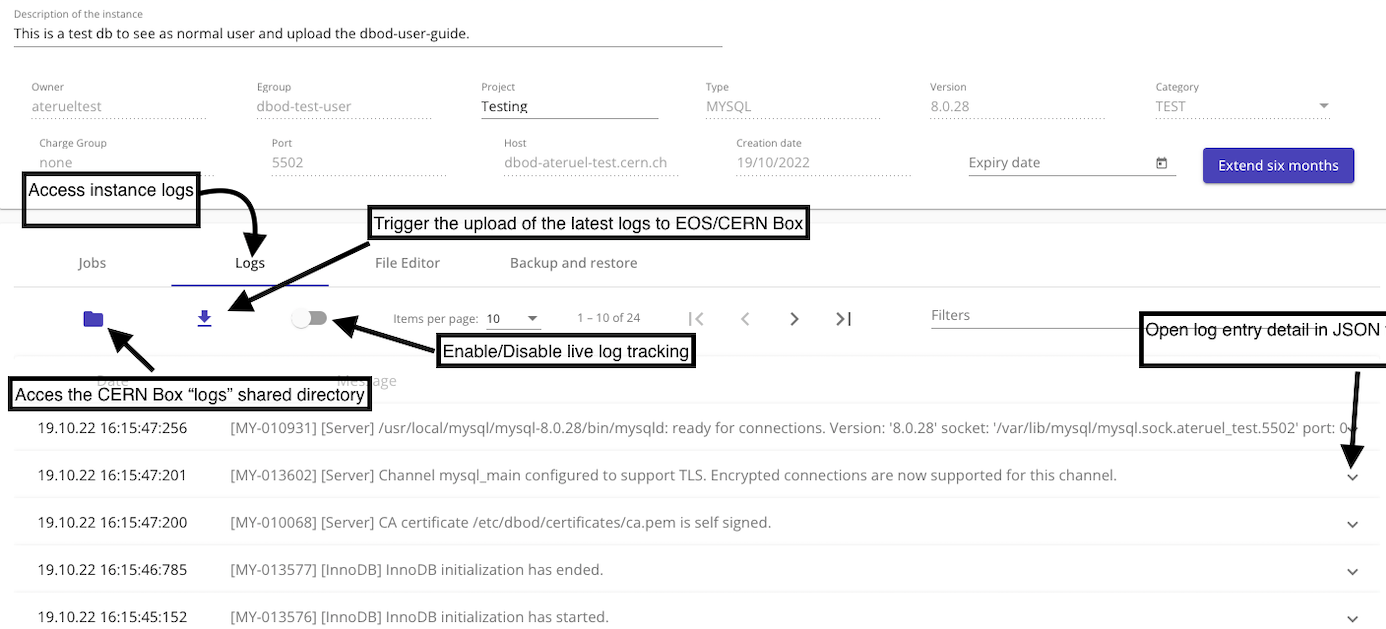
Live log tracking can be enabled by switching on the toggle button on the top.
Clicking in one of the log lines, opens its metadata in JSON format.
CERN Box logs
Any instance's log files can be visualized/downloaded from CERN Box.
For each DBOD instance a CERN Box folder is created and shared with the designated egroup of the instance.
By clicking on the folder icon under the Logs tab, you will be redirected to the instance's logs folder in CERN Box.
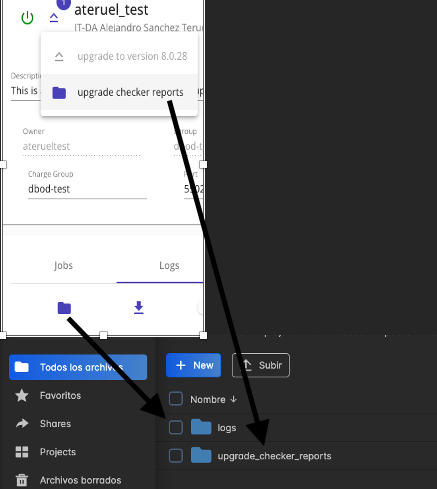
Note
If you have problems visualizing this folder in CERN Box, make sure you are part of the instance's designated
egroup and that the designated egroup is valid. The instance's egroup can be updated at
any time from the DBOD web interface.
The instance's CERN Box folder can also be accessed from the Shared with you section of your CERN Box private space.
Under this section you should find a folder with your instance's name, under it, you should find at least two subfolders,
one for the instance's logs and another one for the upgrade_checker_reports.
Note
The upgrade_checker_reports folder is only present for PostgreSQL and MySQL instances.
The CERN Box folder is refreshed once every day for each instance, so it might be possible that the logs for the current
day are not up to date, or they may not even exist. To trigger the upload of the latest logs to the CERN Box folder, you
can click in the Download icon of the Logs tab to trigger the upload of the latest logs to CERN Box.
Log files older than 45 days are cleaned up from CERN Box every day, therefore if you need to request older logs, please
open a SNOW ticket to request
them.